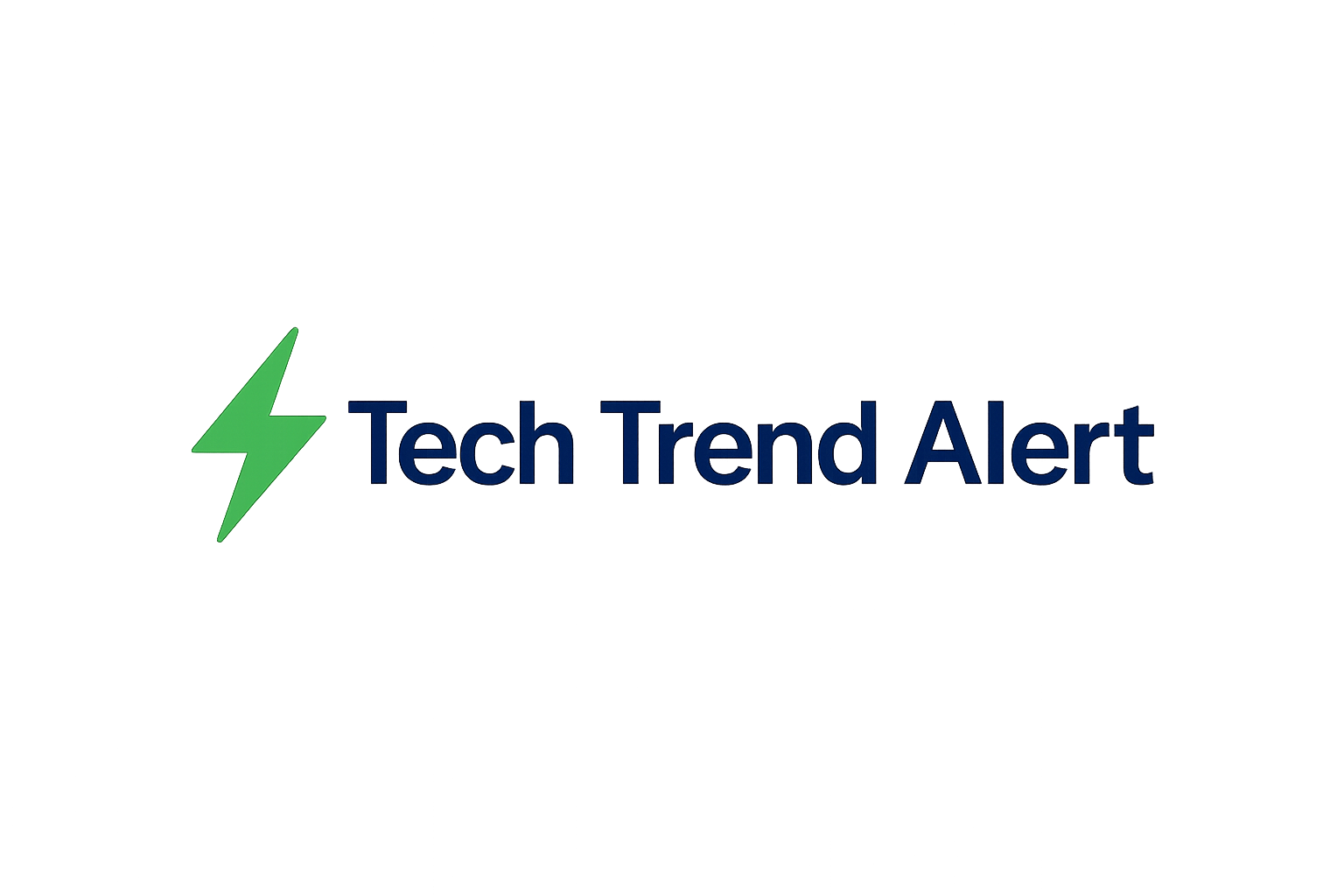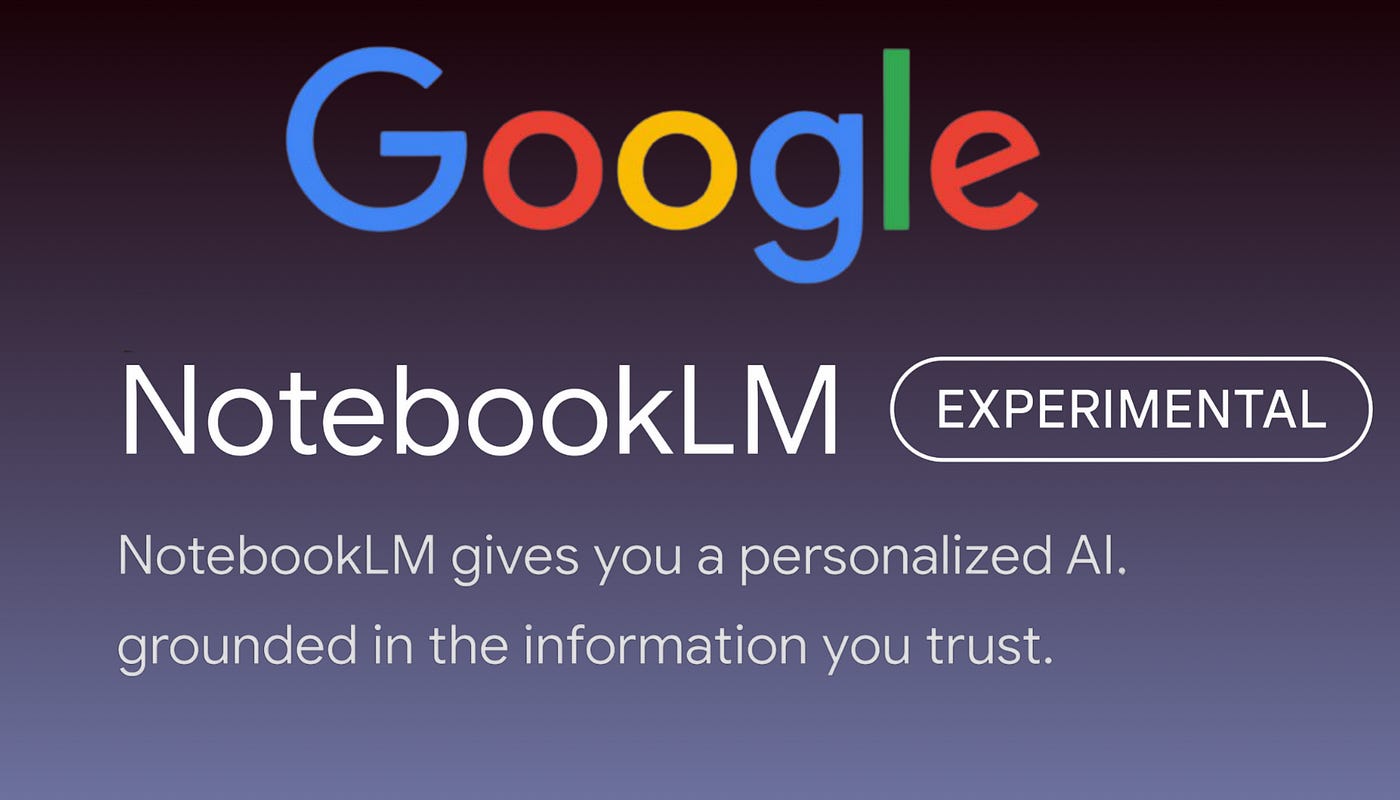Samsung TV Apps Not Working? Quick Fixes to Get You Streaming
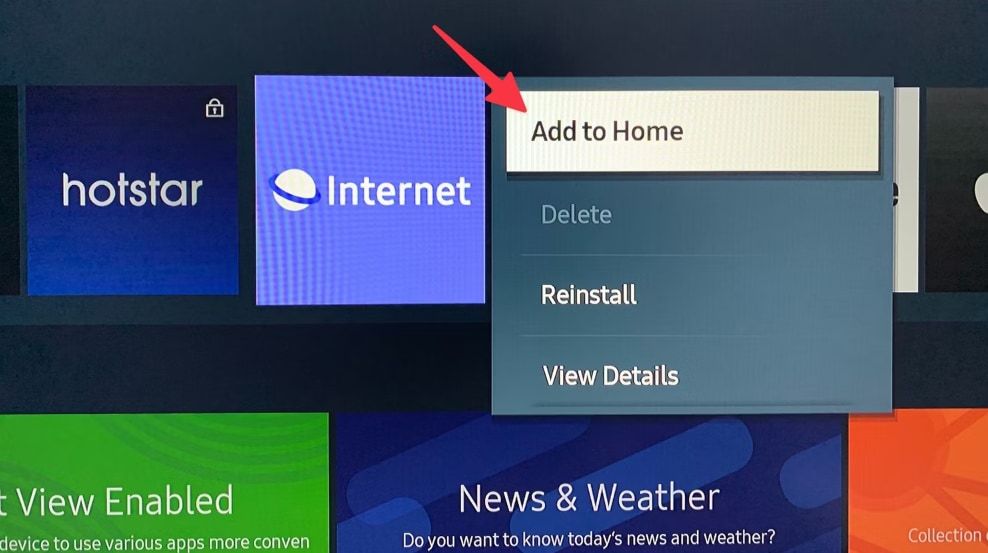
Samsung TV Apps Not Working? Quick Fixes to Get You Streaming
Is your Samsung Smart TV refusing to cooperate? Are your favorite streaming apps suddenly not working? Don't worry, you're not alone! Many Samsung TV owners experience app issues from time to time. The good news is that most problems can be resolved with a few simple troubleshooting steps. Let's dive into some quick fixes to get you back to binge-watching in no time.
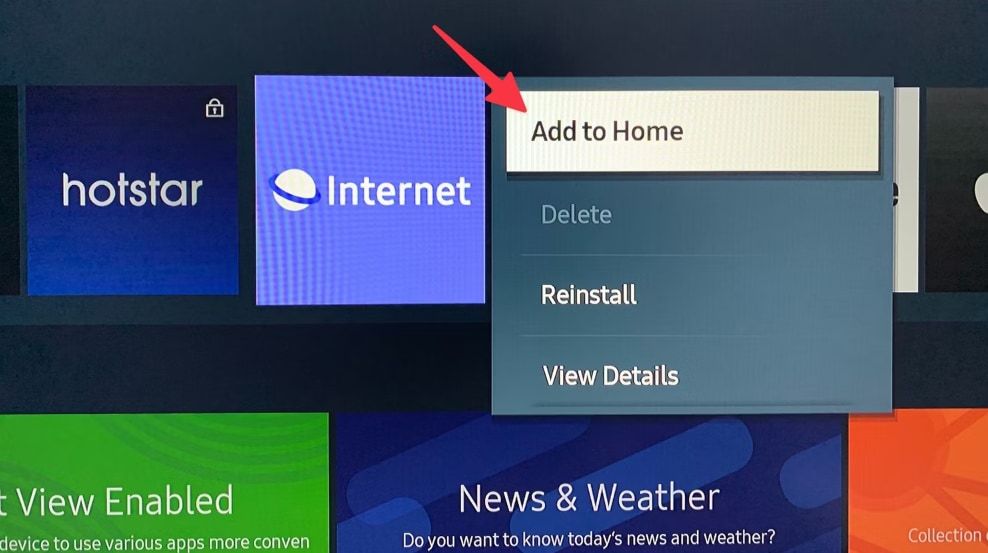
How to add, delete, and manage apps on your Samsung Smart TV
Check Your Internet Connection
A stable internet connection is crucial for streaming apps to function correctly. Here’s what to check:
- Wi-Fi Signal: Ensure your TV has a strong Wi-Fi signal. If the signal is weak, try moving your router closer to the TV or connecting via Ethernet cable.
- Internet Speed: Run a speed test on your TV or another device connected to the same network. Streaming apps require a minimum internet speed, which varies depending on the app and video quality.
- Router Restart: Sometimes, simply restarting your router can resolve connectivity issues. Unplug your router, wait 30 seconds, and plug it back in.
Restart Your Samsung TV
A simple restart can often fix temporary glitches that may be preventing apps from working. Here’s how to restart your TV:
- Soft Reset: Turn off your TV using the power button on the remote or the TV itself. Unplug the TV from the power outlet and wait for about a minute. Plug it back in and turn it on.
- Power Cycle: For a more thorough reset, unplug the TV and press and hold the power button on the TV (not the remote) for about 30 seconds. Then, plug it back in and turn it on.
Update Your TV's Software
Outdated software can cause compatibility issues with apps. Make sure your TV is running the latest software version:
- Go to Settings on your TV.
- Select Support.
- Choose Software Update.
- If an update is available, select Update Now.
Reset the Smart Hub
Resetting the Smart Hub can resolve more persistent app issues. Keep in mind that this will remove your accounts and settings, so you'll need to sign in again.
- Go to Settings on your TV.
- Select General.
- Choose Reset.
- Follow the on-screen instructions to complete the reset.
Reinstall the App
If a specific app is causing problems, try uninstalling and reinstalling it:
- Go to Apps on your TV.
- Select the app you want to uninstall.
- Choose Uninstall.
- Go to the Apps store and reinstall the app.
What's Next?
If you've tried all the above steps and your Samsung TV apps are still not working, it might be time to contact Samsung support or consult a professional TV repair service. There could be a more complex issue at play that requires expert attention.