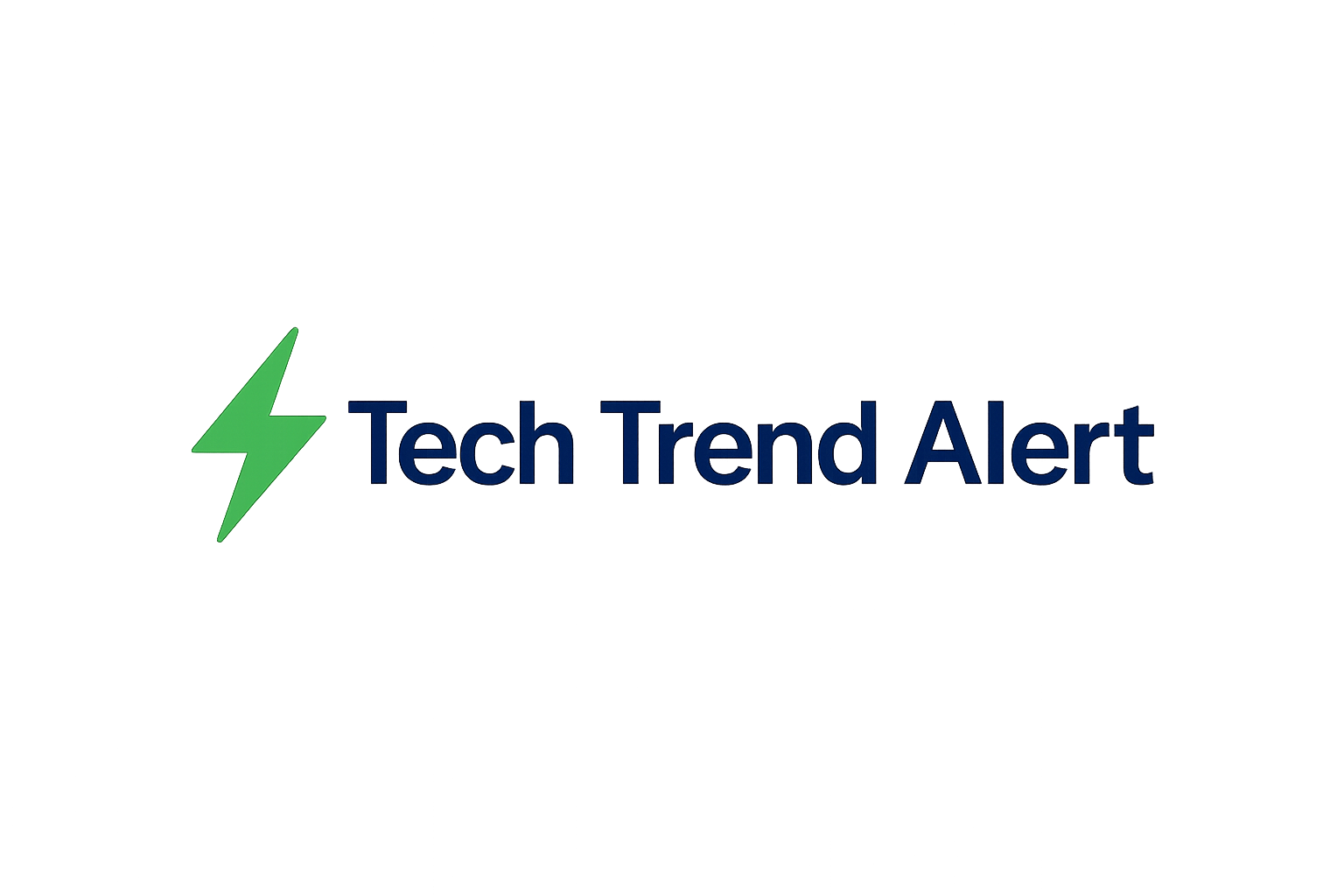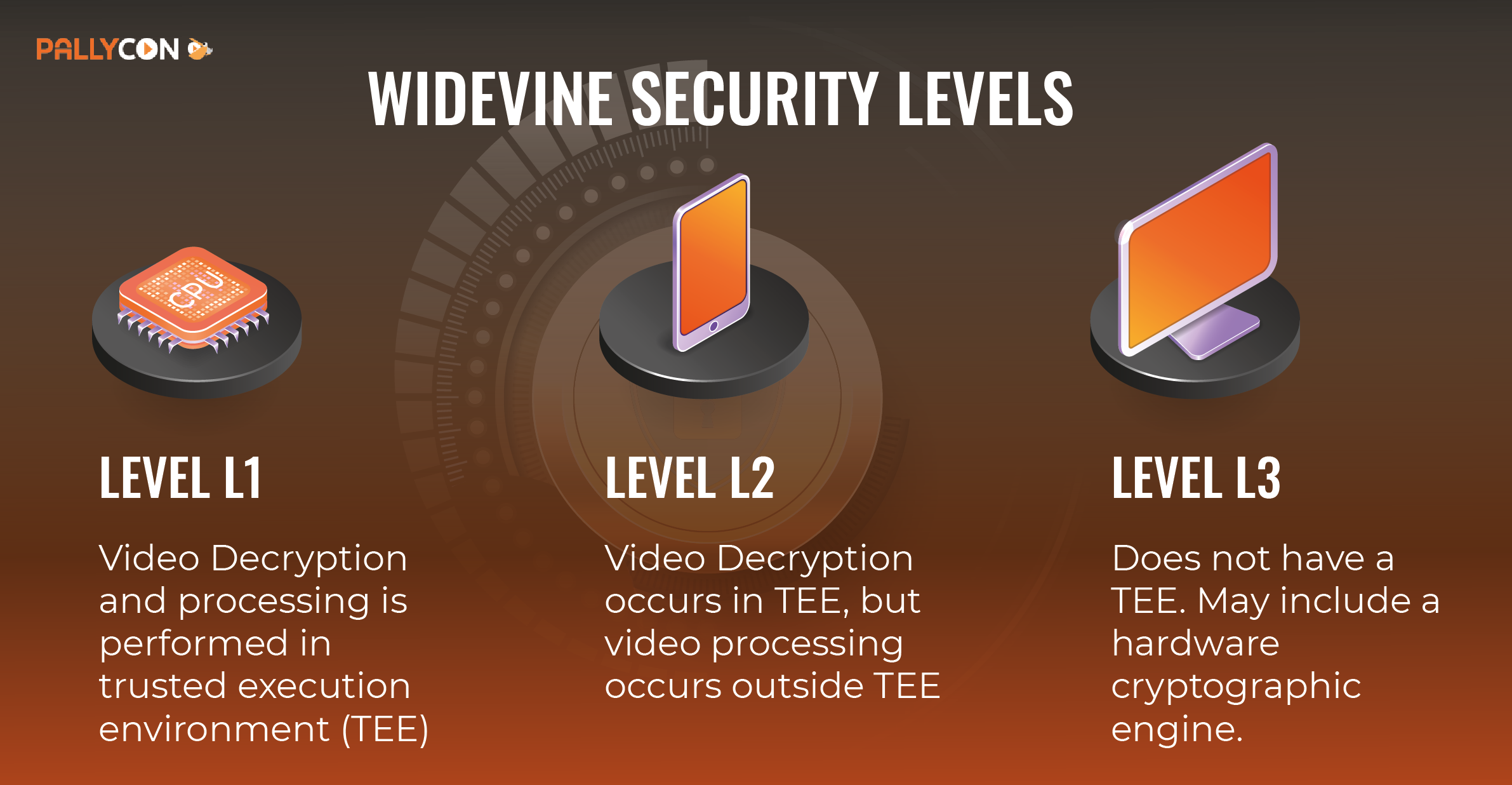Removing Otter.ai from Your Organization: A Comprehensive Guide

Removing Otter.ai from Your Organization: A Comprehensive Guide
Otter.ai has become a popular tool for transcription and meeting notes, but there may come a time when your organization needs to remove it. Whether due to changing business needs, security concerns, or cost considerations, it's crucial to follow a systematic approach to ensure a smooth transition. This guide provides a general framework for removing Otter.ai from your organization, while emphasizing the importance of contacting Otter.ai support for specific instructions and data deletion confirmation.

An organizational chart representing the structure of a company.
Step 1: Data Backup and Review
Before initiating the removal process, it's essential to back up any critical data stored within Otter.ai. Determine which transcripts and notes are essential for future reference and export them in a suitable format (e.g., TXT, DOCX, or SRT). Review your organization's data retention policies to ensure compliance during this process.
- Identify key transcripts and notes.
- Export data in a usable format.
- Comply with data retention policies.
Step 2: User Notification and Communication
Inform all users within your organization about the upcoming removal of Otter.ai. Provide a timeline for the transition and explain any alternative solutions that will be implemented. Clear communication minimizes disruption and ensures a smooth transition for everyone involved.
- Notify all users of the change.
- Provide a timeline for the removal.
- Explain alternative solutions, if any.
Step 3: Uninstalling Otter.ai
The method for uninstalling Otter.ai depends on how it's being used within your organization. If it's installed on individual devices, provide users with instructions on how to uninstall the application. If it's integrated with platforms like Zoom or Microsoft Teams, follow the specific steps for removing the integration from those platforms.
- Provide uninstall instructions for individual devices.
- Remove Otter.ai integrations from platforms like Zoom and Teams.
Step 4: Contacting Otter.ai Support for Account Deletion
This is the most critical step. Contact Otter.ai support directly to request the deletion of your organization's account and all associated data. Inquire about their data removal policies and request confirmation once the deletion process is complete. This ensures that your organization's data is completely removed from their servers.
Important: Due to data privacy and security regulations, Otter.ai may require specific authorization or verification before deleting an organizational account. Be prepared to provide any necessary documentation or information.
Step 5: Verification and Confirmation
After requesting account deletion, follow up with Otter.ai support to confirm that the process has been completed and that all data has been successfully removed. Keep records of all communication and confirmation for your organization's compliance and audit purposes.
Key Takeaways
Removing Otter.ai from your organization requires careful planning and execution. Backing up data, notifying users, uninstalling the application, and contacting Otter.ai support are all essential steps. Remember to prioritize data security and compliance throughout the entire process. Contacting Otter.ai support directly is crucial for ensuring complete account deletion and data removal.