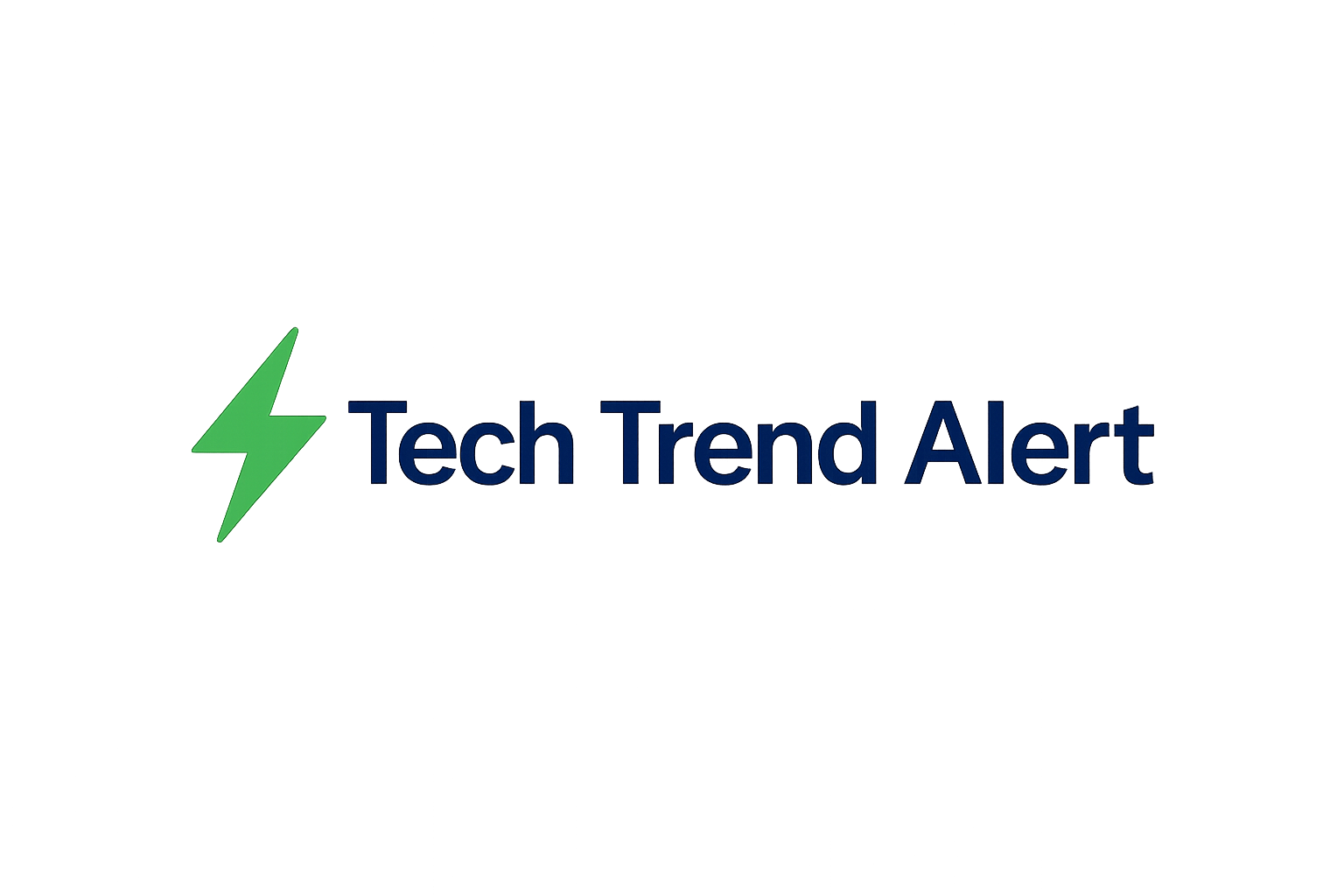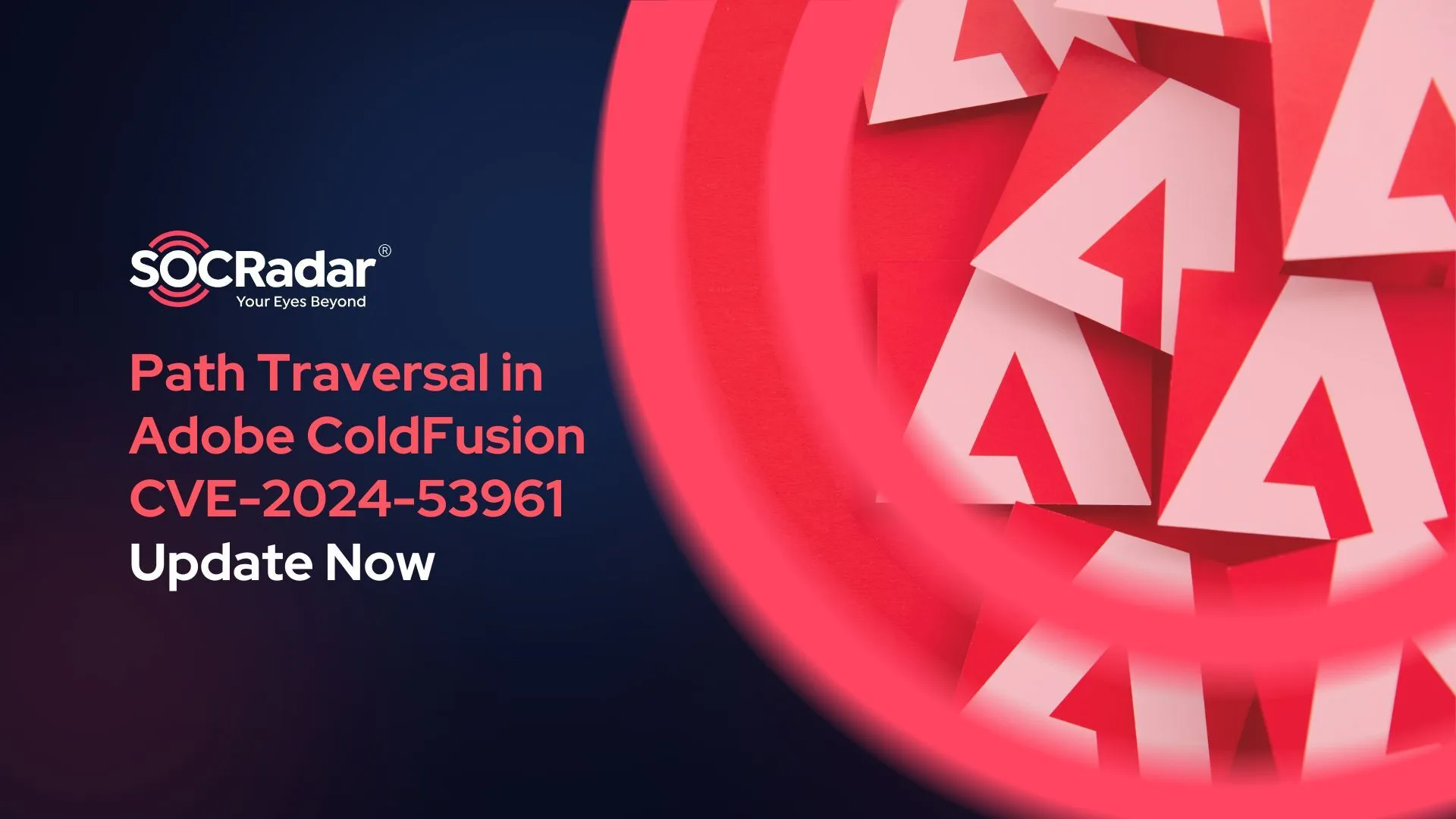Lock It Down: 5 Google Workspace Security Settings You're Missing
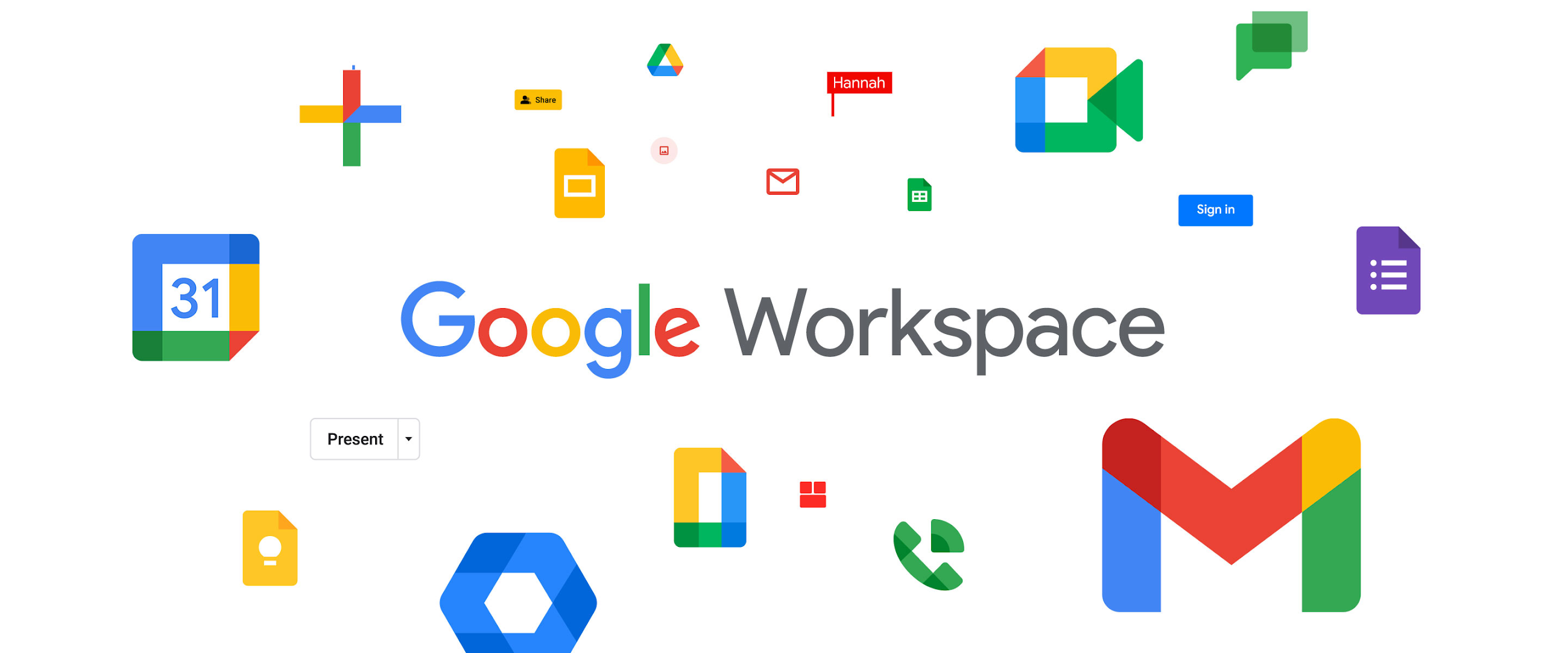
Lock It Down: 5 Google Workspace Security Settings You're Missing
In today's digital landscape, securing your Google Workspace environment is more critical than ever. While Google provides robust security features, many organizations fail to fully utilize them, leaving themselves vulnerable to cyber threats. Are you confident that your Google Workspace is locked down tight? Let's explore five essential security settings you might be missing, and how to implement them to protect your data and users.
1. Enforce 2-Step Verification (2SV)
Password breaches are a leading cause of security incidents. Implementing 2-Step Verification (2SV) adds an extra layer of protection by requiring users to verify their identity through a second factor, such as a code sent to their phone. This makes it significantly harder for attackers to gain access to accounts, even if they have the password.
How to implement:
- Go to the Google Admin console.
- Navigate to Security > Authentication > 2-Step Verification.
- Check "Allow users to turn on 2-Step Verification."
- Consider enforcing 2SV for all users for maximum security.
2. Review Third-Party App Access
Many users grant third-party applications access to their Google Workspace data. While some apps are legitimate and useful, others may be malicious or have weak security practices. Regularly reviewing and revoking access to unnecessary or risky apps is crucial.
How to implement:
- Go to the Google Admin console.
- Navigate to Security > API controls > Domain wide delegation.
- Review the list of apps with access to your domain's data.
- Revoke access for any apps that are no longer needed or appear suspicious.
3. Implement Data Loss Prevention (DLP) rules
Data Loss Prevention (DLP) rules help prevent sensitive information from leaving your organization's control. You can create rules to detect and block the sharing of confidential data, such as credit card numbers or social security numbers, via email or Drive.
How to implement:
- Go to the Google Admin console.
- Navigate to Security > Data protection > DLP for Drive or DLP for Gmail.
- Create rules to identify and prevent the sharing of sensitive data.
- Customize the rules to fit your organization's specific needs.
4. Monitor User Activity and Audit Logs
Regularly monitoring user activity and audit logs can help you detect suspicious behavior and potential security breaches. Look for unusual login patterns, unauthorized access attempts, or data exfiltration activities.
How to implement:
- Go to the Google Admin console.
- Navigate to Reporting > Audit > Admin audit log or User accounts.
- Set up alerts for specific events, such as failed login attempts or changes to security settings.
- Regularly review the logs for any anomalies.
5. Control External Sharing
Overly permissive external sharing settings can lead to accidental data leaks. Restricting who can share files and folders externally, and requiring approval for external sharing requests, can significantly reduce the risk of data breaches.
How to implement:
- Go to the Google Admin console.
- Navigate to Apps > Google Workspace > Drive and Docs > Sharing settings.
- Limit external sharing options to specific users or groups.
- Require approval for external sharing requests.
Key Takeaways
Securing your Google Workspace environment is an ongoing process. By implementing these five critical security settings, you can significantly reduce your risk of data breaches and protect your organization's sensitive information. Regularly review and update your security settings to stay ahead of evolving threats.